 First of all, congratulations for putting your website address in your email signature. You’ve made it easy for correspondents to get to your site. But are you tracking how many of them click on that link?
First of all, congratulations for putting your website address in your email signature. You’ve made it easy for correspondents to get to your site. But are you tracking how many of them click on that link?
If you’re using Google Analytics for your site statistics, it’s a snap to see the number of clicks. You can even track different email signatures. Let’s see how!
You’ve already put a link in your signature, so I’m assuming you know how to access it, because we need to change that link. If you’re not sure, pass on this information to the person who takes care of that. (And if you don’t have an email signature, I need to write an extra post…)
How To Track Clicks In Your Email Signature
There are just two steps in this process. First you need to create a special version of the URL, then you need to replace the URL you currently have.
Create A Trackable Email Signature URL
Google Analytics makes it very easy to create a special version of your URL through their URL Builder:
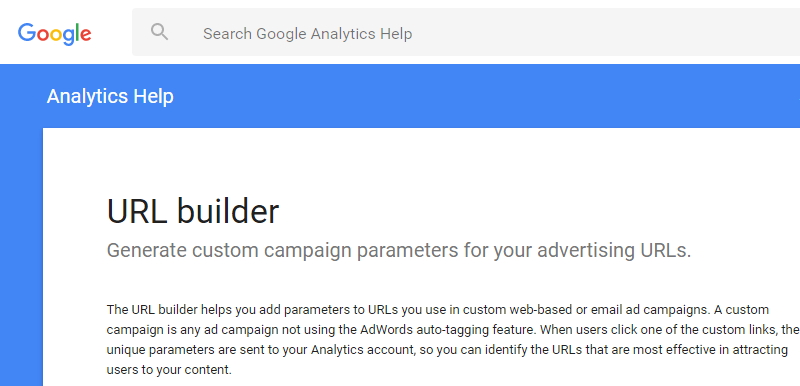
For our purposes we’re tracking clicks to your website’s home page, so that address is the base of your tracking URL:
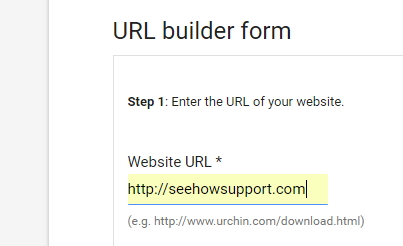
Next you need to add at least three elements to your tracking URL:
- Campaign Source – the place where the tracking URL is located (in this case, it’s in your email signature)
- Campaign Medium – the way in which your URL is being delivered (in this case, it’s through email)
- Campaign Name – something to distinguish this particular URL (in this case, I’m just promoting my site in general, but if I was sending people to a particular offer on my site, I would use a name related to that offer)
There are more possible elements, but for most situations these are the only ones you need, and the only ones required by Google.
Remember to make these names consistent (if you use “emailsignature” use that whenever your source is an email signature) and clear (six months from now, will you know what the campaign name is about?).
When you’re ready, click the General URL button. Your special URL will appear below:

Put The URL Into Your Signature
If you’re working with HTML for your signature, this new URL goes between the “” quotation marks of the link code. If you have an interface for building your signature, this would go in the link URL field.
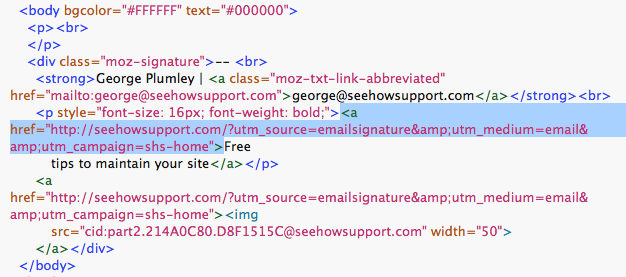
You’ll notice that I’ve also linked an image just below the text link. I like to make sure readers have two opportunities to click. And this is what the signature looks like on the front end:
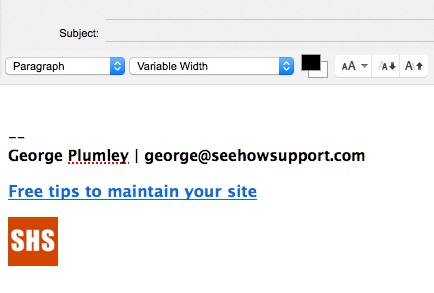
Finally, you start looking on Google Analytics for statistics from clicks on your signature:
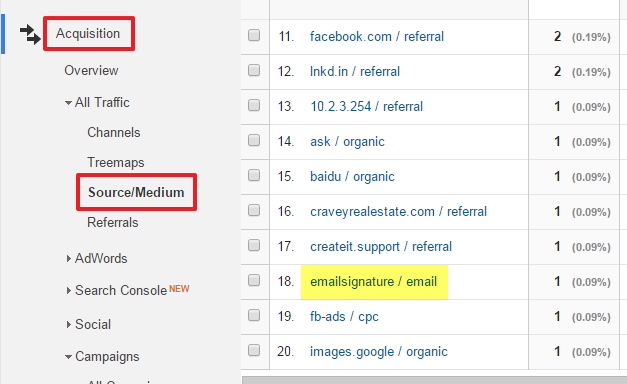
This shows you the total of all email signature clicks, but you can drill down further to see clicks by specific email signature campaign names (that was the “shs-home” name in the example above):
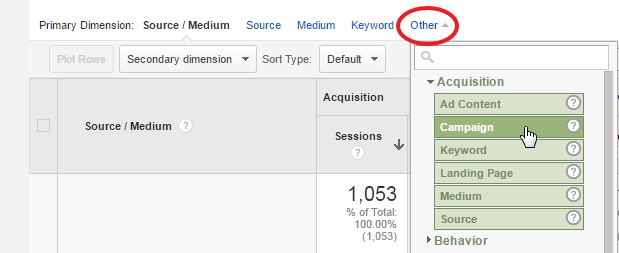
If you change your email signature, you’d want to change the Campaign Name and then you could compare the effectiveness of different signatures or track a specific offer you make within your signature.
And if you’re just changing the Campaign Name, you don’t need to go to the URL Builder again – just change the campaign name within your HTML.
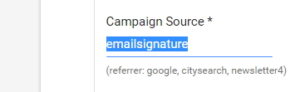
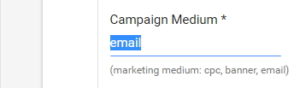
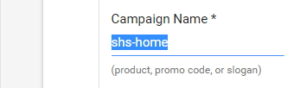
What's Your Take?