You can share your Google Analytics with others, such as other staff members or someone you’ve hired to do SEO work. And you can give them varying levels of permissions as well.
Steps to Sharing Your Google Analytics
Assuming you’re already logged into your Google Account, go to http://google.com/analytics and click the Sign In link at the top right.
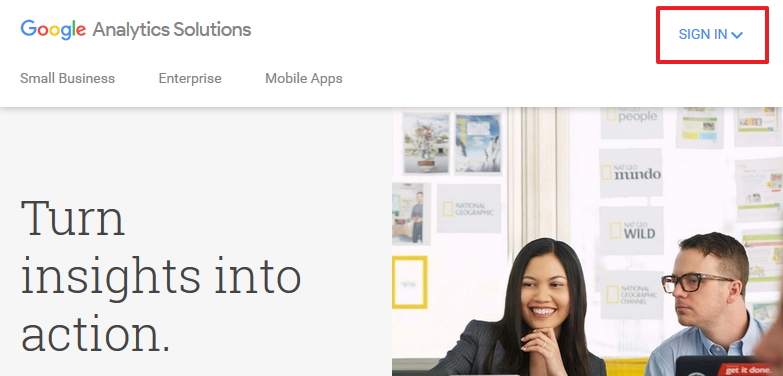
From the drop down, choose Google Analytics:
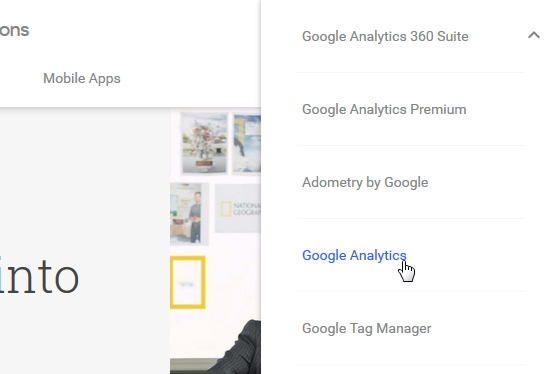
Go To Your Admin Area
From the main menu at the top, you want the Admin section.
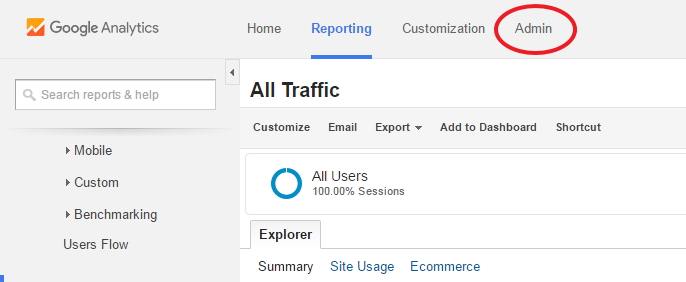
Choose User Management For The Relevant Section Of Your Account
Your Google Analytics account consists of three levels:
- Account – which includes all websites you’re monitoring
- Properties – for most users, a property is a website, although they can be apps too
- Views – you can have different views for a property
For most small businesses, you’re monitoring just one property, so make sure the drop down under Property is showing the correct website, and choose User Management:
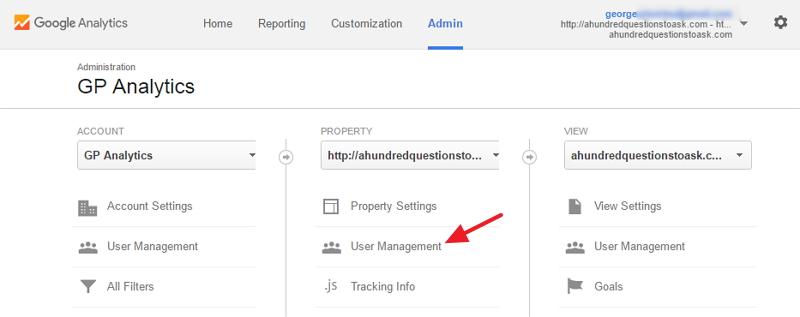
Add a New User
Under User Management you’ll see a list of existing users – probably just yourself – and then a box to add permissions for a new user. The permissions level by default should be Read & Analyze. Typically that’s what you’re going to want, but if you need to give the person more control, you can choose from the drop down menu.
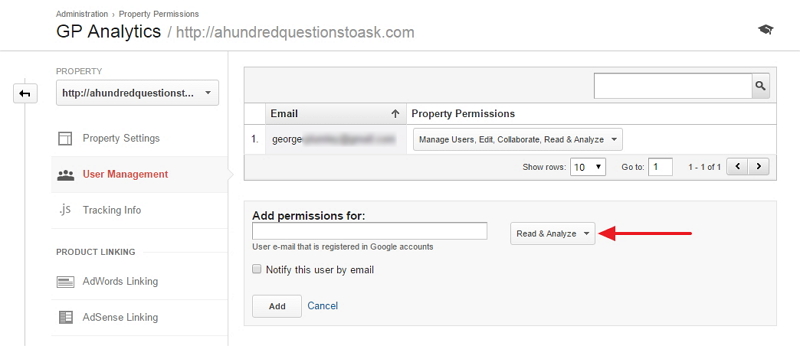
Now, enter the person’s email – this has to be the email they use for their Google Account. If you want to notify them by email, you can check the box.
Then click Add.
Your website’s statistics will now show up on that person’s Google Analytics account.
What's Your Take?