When you publish a new page in WordPress, it does not automatically display on any menus you’ve created, unless this box is checked in the settings for a particular menu:
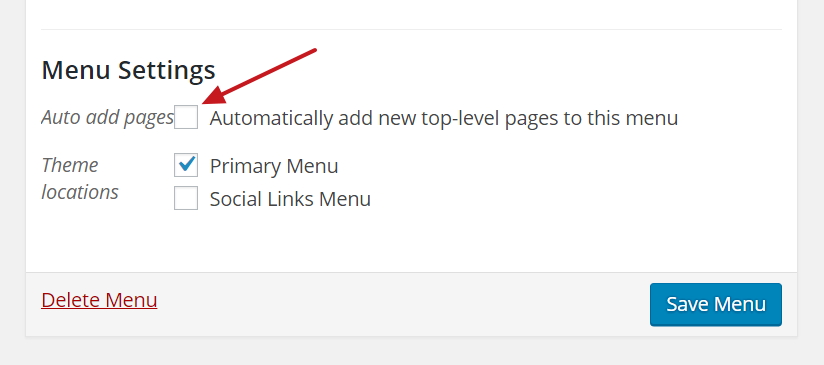
By default, WordPress leaves the auto-add box unchecked.
Note that, even if you have checked this box, sub-pages or child pages will not automatically display. Only top-level pages can be auto-added.
Not sure where to locate Menu Settings in WordPress? Click here to see.
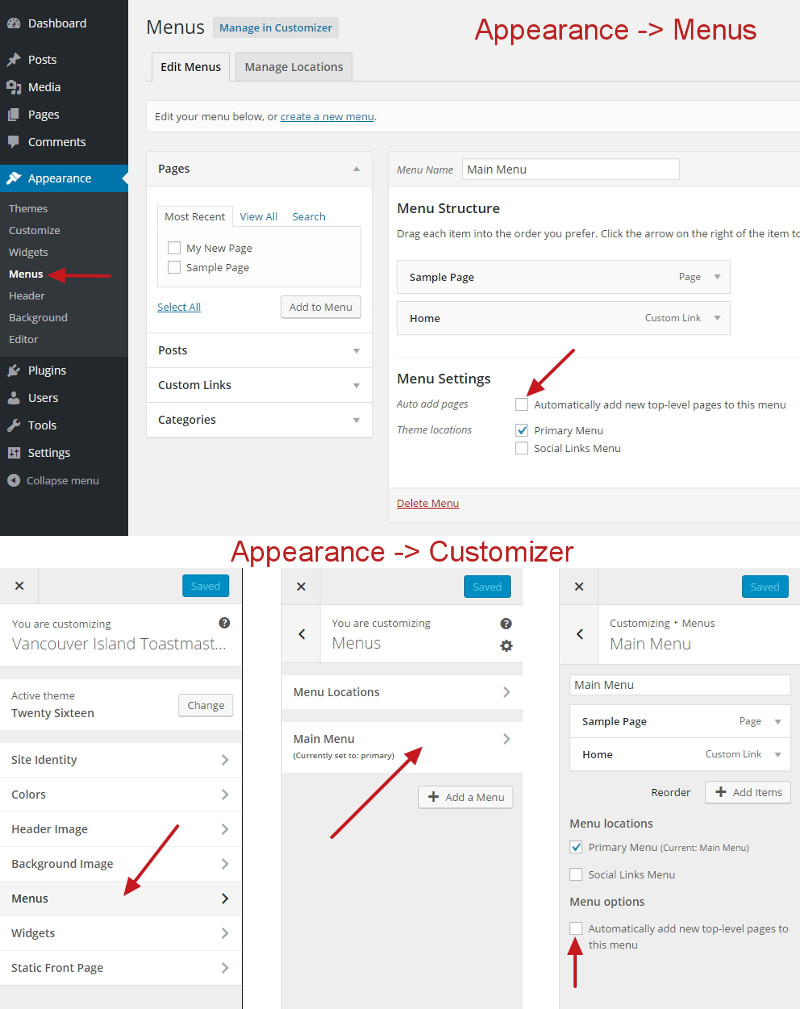
“I’ve just installed WordPress and I never checked any box, yet pages are automatically showing up in my navigation menu” – that’s because you haven’t set up a WordPress menu yet, and until you do that, your navigation will show all top-level pages in alphabetical order.
Why It’s Better Not To Use Auto-Add
Here are a few reasons why I recommend leaving the auto-add top-level pages to menus box unchecked:
- Auto-added pages automatically go to the end of the menu.
In most you’ll still need to go into your menu settings to move that page where you want it, so you haven’t saved any steps by using auto-add. - WordPress automatically uses your page’s title for the navigation label.
In most cases you’ll want to shorten the title for use on the menu, so again, you’ll need to edit your page’s menu listing, which means you didn’t save any steps by using auto-add. - Not all pages will belong on your main navigation.
A good example would be a thank you page for signing up to your newsletter. Leaving auto-add off ensures that pages aren’t showing up on your menu when you don’t want them there.
It’s true that you might forget to add a new page to your menu, but you should be checking your new page to see how it looks on your site, and at that point you’ll notice it’s not on the menu.
Thank you so much – I have been following various YouTube tutorials and this has never been mentioned. So easy once you know!
Glad it was helpful, Sheila! Sometimes it just takes hearing that one little point that often gets assumed.
Thank you so much. I spent hours trying to figure it out and you just made it so simple!!!
So glad it was helpful, Laura!
What about, new menu items (pages) appear but the menu list doesn’t stay open once you’ve clicked on them?
Pages that were added in older versions of WordPress all work fine. When you click on a correectly working menu item, it opens the corresponding page and the menu stays open and the link for the new page is now highlighted.
Now, this doesn’t happen for new menu items. Even though the links are on the menu, once you click on a menu item the page changes correctly but the menu is now closed and if you open the menu nothing is highlighted.
Typically, sub-menu items (the ones that drop down) don’t stay open when you’ve navigated to one of the pages on that sub-menu. If you were to mouseover and reveal the sub-menu, while on the page, yes, the page typically is highlighted in some way.
Now, I say typically in these cases, because themes – everything about menu appearance is controlled by the theme – work in different ways. Which version of WordPress is being used would not enter into it as far as I’m aware. What may have happened is your theme was updated and the developers changed how the menus functioned.
Let me know if I’ve misunderstood what you were saying, but hopefully that answers your question, George.
Hi George!
I ticked both of those boxes from the start, but even though the pages I have since created show and can be edited in the ‘All Pages’ section, they still do not appear in the menu. Any ideas?
Thanks!
I fixed it! They were private so they couldn’t be top level!
Good catch, Lizzie. I’ll update my post to remind people about that. Being Private is like being in Draft – those Pages can’t be used on menus.